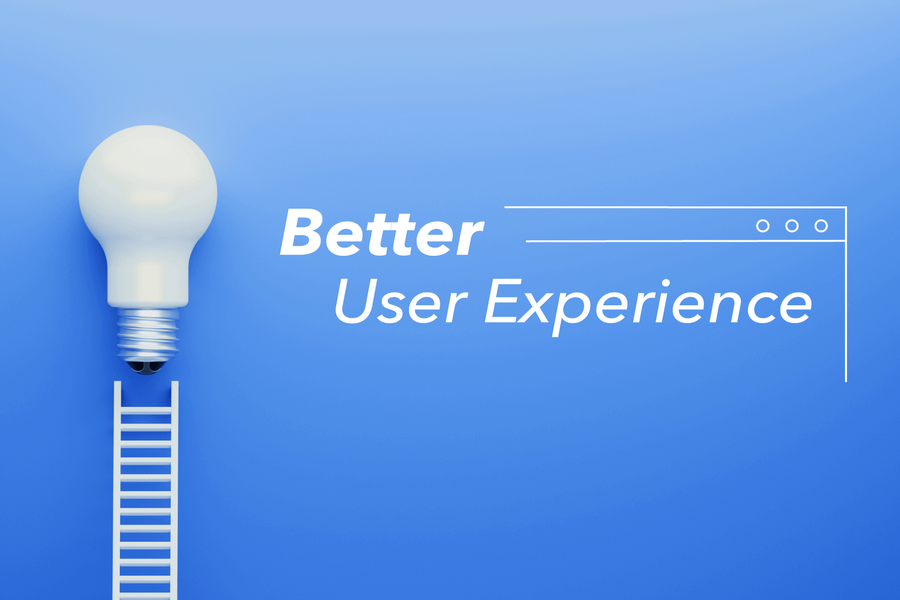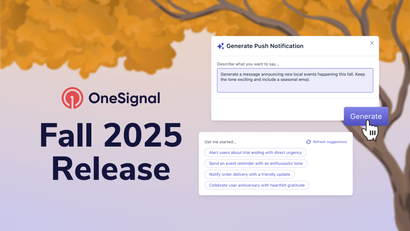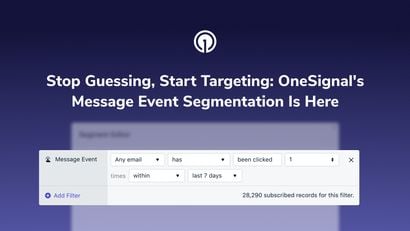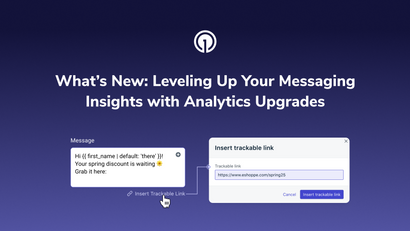We’ve all been there - a site asks us for push permission before we’ve even spent any time on the page. These prompts are annoying, distract us from the reason we visited the site, and ask us for push permissions before we’ve gotten any context about what types of notifications a site might send us. Not anymore.
Web Prompt Delays are now available to all OneSignal Users on both free and paid plans. This new feature lets you specify the number of page views or seconds spent on a page (or both) before a user is prompted to provide your site push permissions. This time delay functionality works both for slide prompts and the native prompt.
In just the first week of releasing this feature, we’ve already seen 20% of new users adopting this feature and setting custom timing before a prompt is shown.

We’ve made this available for everybody because we believe that — as the most widely used provider for web push notifications — we can help make the internet at least a little bit better.
If you wanted to delay a prompt previously, you’d have needed to write code with the logic – and you’d even have to keep track of a user’s page views on your own. Most websites don’t do that, resulting in a lot of sub-optimal user experiences. Recent changes in Chrome and Firefox have made it so that if too many users decline your request for push permissions, the browser will make the push prompt much less visible for all users to your site.
Newly created apps will automatically default to wait 10 seconds before a user is prompted for push permission, though this can be changed easily in the platform settings on the OneSignal dashboard. Apps that already exist will keep their current settings, but can be configured to use a delayed prompt by going to Settings > Platform (All Browsers or Safari) > Permission Prompt Setup > Auto Prompt.
Different page view or time delays can work better for different sites, so we encourage you to test what works best for you based on how quickly you are able to add new web push subscribers.
You can read more about this in our documentation, and we also have other ways to prompt users such as a user clicking a button on your site or clicking a notification bell if you want to prompt based on a user-initiated action. You can also learn more you can hear our interview with a Google Chrome Product Manager discuss the importance of notifications and prompting.
If you’d like to get started with OneSignal, sign up for free today.