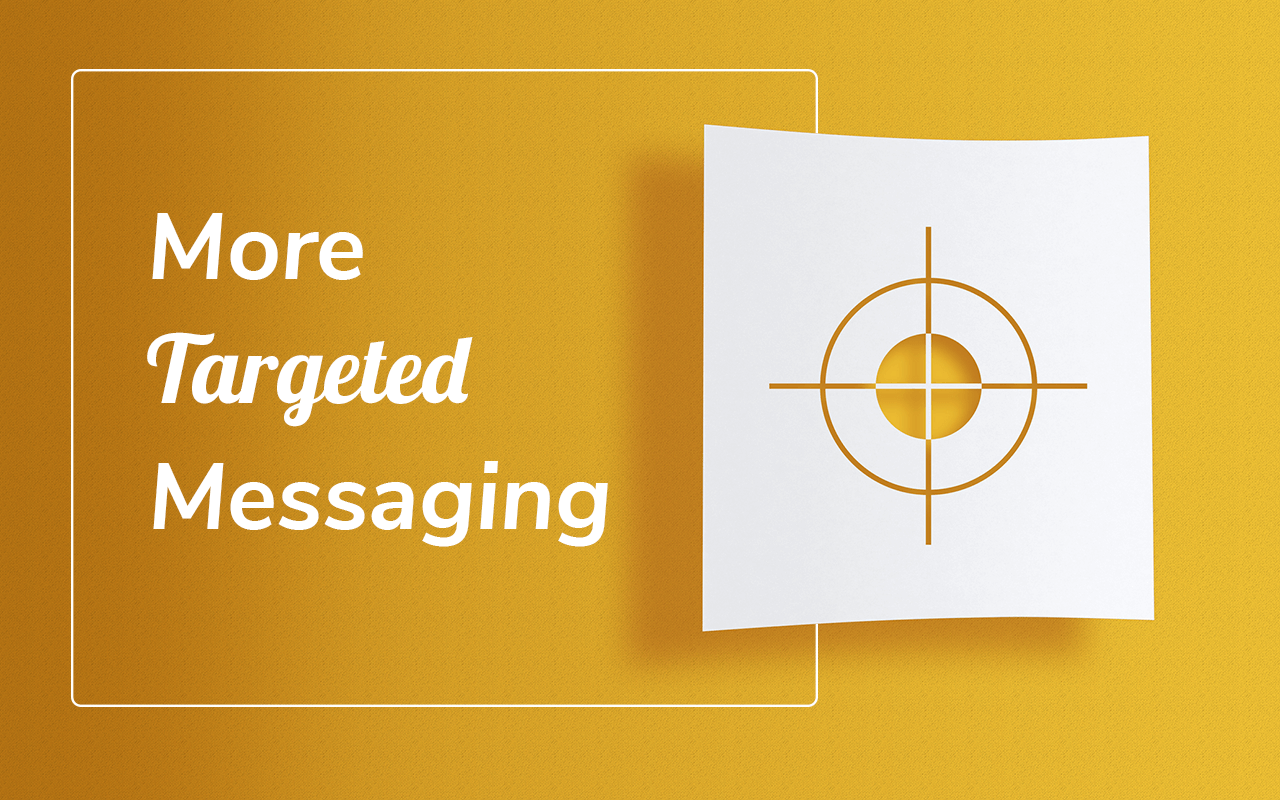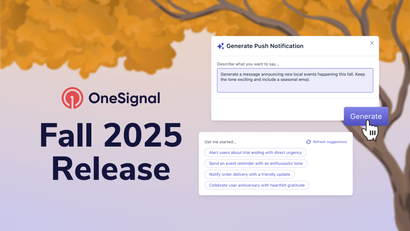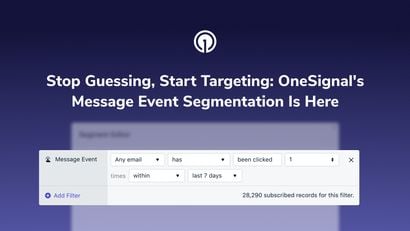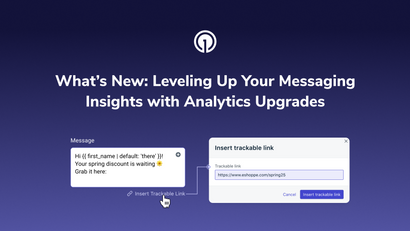Segmenting users and tagging based on their interest or activity increases click-through rates by 66%. Unfortunately many websites don't have the time or engineering resources to write code to tag each user. That's why we're excited to make tagging users simple and code-free with the new Category Slidedown feature which allows users to quickly tell you what they want to get updates on, and what they don't.
Best of all, it's available across all OneSignal plans! Get started here today.
Giving users control over the notifications they receive can both improve push opt-in rates (for example, a user may opt in for push knowing they can avoid promotional messages) and improve clickthrough rates on notifications (since messages can be personalized).
Use cases using the new Category Slidedown include:
- News: Ask users what topics they are interested in getting notifications about (e.g. Sports, Business, Technology, Breaking News, Politics)
- E-commerce: Offer control over general updates or order-specific notifications (e.g. Sales, New Product Arrivals, Newsletters, Order Updates)
- Recipes: Allow users to specify what types of cuisine they want to get updates on (e.g. Italian, Japanese, Mexican, Thai, Greek, Vegan, Desserts, Easy Meals)
- Public Health: Ask users about the frequency of notifications they want to get (e.g. Major Alerts, Daily Reminders, Family Tips)
Using Category Slidedown

The Category Slidedown works just like the regular Slide Prompt with the additional ability of allowing subscribers to opt-in or out of notification categories. The Category Slidedown is configurable through the dashboard for Typical Site setup in the same place as the Slide Prompt. Simply click on the toggle for Categories to turn on this feature.

Example: when a user opts into or out of a category like "Sports", they will be automatically tagged (see our Data Tags feature) with a 1 or a 0 value. A value of 1 indicates the user has opted in and a 0 indicates they have opted out. After accepting permissions through the Category Slidedown, a user may end up with the tags
{world_news: 0, usa_news: 1, sports: 1, technology: 1}
In this case, their preferences indicate they want to receive all notifications except for those related to world news (tagged 0). These tags can then be used in user segmentation for more targeted messaging:

Exclusionary Targeting
Keep in mind that you can also use 0 value tags by taking an exclusionary targeting approach. As a reminder, OneSignal allows you to target notifications by excluding segments from notification delivery. Adopting this kind of strategy may make sense for your purposes. For long-time existing OneSignal apps this is potentially a better approach in order to continue targeting subscribers who haven't yet configured their category preferences.

Example: prior to leveraging the Category Slidedown, you may have sent a "World News" notification to your "All Users" segment. However, now you have activated the feature and a week later about 2% of your existing subscribers have opted in to this category and another 2% have opted out. If you choose a direct approach your reach for this category will go from 100% to 2%. With an exclusionary approach your reach will go from 100% to 98%. In other words, you are operating with a default of opted-in.
Updating Category Preferences
The Category Slidedown can be re-shown to allow end-users to update their notification preferences. Call the following function to re-show the slidedown. A good way to do this is to add a button to your site that calls this function on a click event.
OneSignal.push(function() {
OneSignal.showCategorySlidedown();
});Who Can Use Category Slidedown
This feature is available across all tiers. If you're on a free account, keep in mind that tags added through Category Slidedown count towards your limited 10 tags per device per app.
Enjoy!